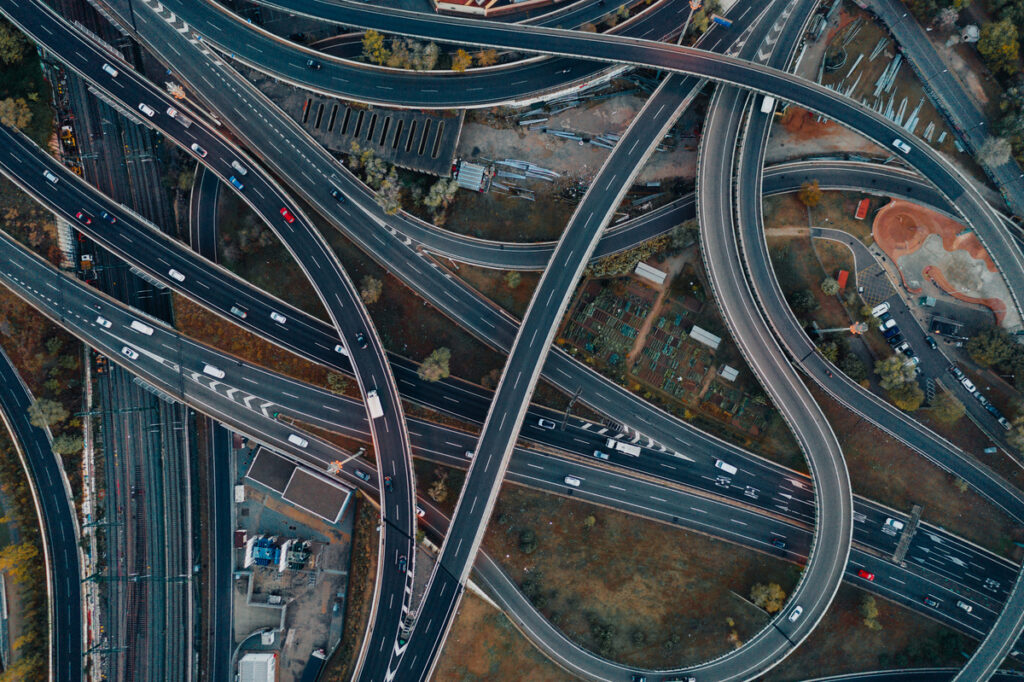Automatically Sync Data with Google Maps Engine
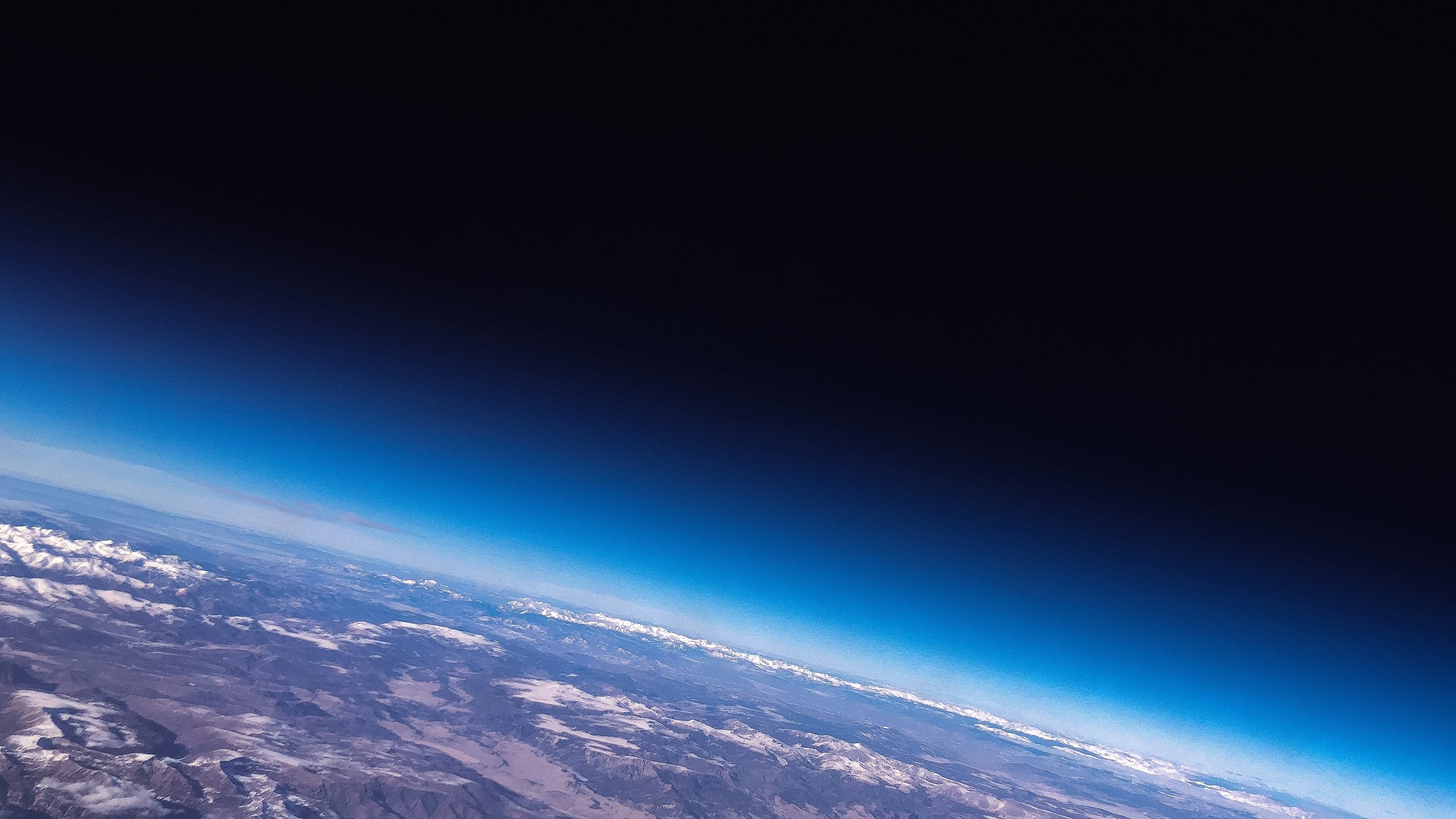
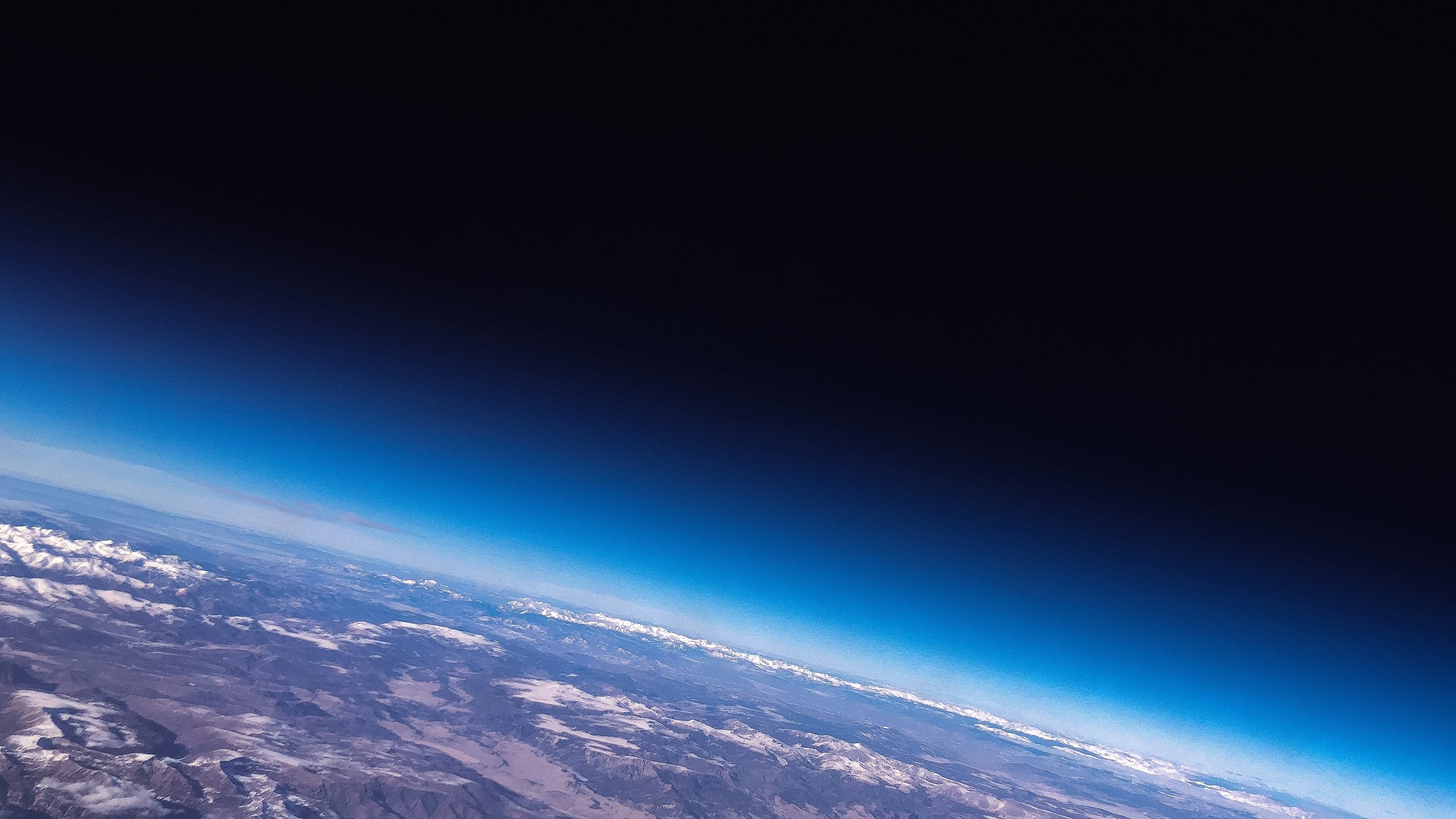
Sean Wohltman of Google has published a series of video tutorials on how to automatically synchronize any data with Google Maps Engine. He uses a simple FME Workspace to check for updates on the data, and automates the workflow with an FME Server instance running on Google Compute Engine.
At the time of writing, there are three videos, but by the sounds of it, more might be on the way. The demos are clear and easy to follow, and offer a fantastic overview of what’s possible with Google Maps Engine and FME. Check them out below.
1. Simple translation from a JSON feed to Google Maps Engine
In the first video, Sean demonstrates how to create a simple workflow that reads data from an ArcGIS Server running on Amazon EC2, and loads it into Google Maps Engine. He then goes over what you can do with the data once it’s in GME—including styling the layer and info window, publishing a map, submitting it to Google Maps Gallery, and contributing to Google Crisis Map.
(Worth noting: Not shown in the video, the FME Data Inspector does offer background maps, which you can turn on in the preferences.)
While Sean reads from an Esri JSON feed of CAP images, it’s easy to see how any source data can be transformed and loaded into GME in a few simple steps. Anything goes in the Google Maps Gallery! If you don’t believe me, go look at this map of James Bond movies. (Then please sign my petition to have the next one filmed in Canada…)
2. Keeping the data synchronized
Data is ever-changing, so it’s often not enough to load it into the destination system just once. Take this map of coffee shop chains, for example. I’ll eat my limited edition Safe Software hat if that data hasn’t changed since it was loaded in 2013.
Sean’s second video shows how to keep the above data in sync. Since it’s probable that the ArcGIS Server in this scenario will get frequent updates, it’s important to keep the live data connected to the GME map.
Sean demonstrates how to create the workspace that checks for and inserts any new records that aren’t currently in the GME table. He then shows how to check for existing fields that have been updated.
3. Automatically check for changes and update the map
After the above two videos, we now have an FME Workspace that synchronizes the ArcGIS Server data with the Google Maps Engine table. The third video shows how to check for new or updated data at a set interval, and update the Google Maps Engine table as necessary.
Sean introduces us to FME Server, which he’s running on a Linux virtual machine inside of Google Compute Engine. He goes over how to publish a workspace to FME Server, and gives an overview of what you can do with the workspace once it’s there. He configures the server to automatically run this ArcGIS-to-GME job every half hour.
In the end, Sean’s workflow successfully syncs Civil Air Patrol photos from FEMA to Google Maps Engine using FME. What other scenarios can you envision? How about this one, which updates every 5 minutes with earthquakes around the world. (And then there’s this one of seismic hazards, which makes me think I should probably be hiding under my desk right about now.)
To learn more and see other scenarios like this, check out our many resources, including this webinar recording and blog post. If you’d like to try FME technology and connect your data with Google Maps Engine, download your free trial of FME Desktop. If you need a simple one-off translation to get your data into the Google Maps Gallery, try out the free Data Loader for Google Maps Engine.
We would love to see what you’re doing with FME and Google Maps Engine. Be sure to share your data challenges with us in the comments!