FME Hub has long been the go-to spot for accessing and sharing transformers, formats, web services, workspace templates, packages, and FME Flow projects contributed by both Safe Software and the FME community. Now, we’ve rebuilt FME Hub to make it easier to use, improve the publishing process, and provide a clearer interface. Read our post in the FME Community for a detailed list of the latest FME Hub improvements, and read on for 5 ways FME Hub can help you accomplish your data integration goals.
1. Search for exactly what you need to build your workflow
Use the search bar to type in keywords, and filter by type to get exactly what you need. With the new enhanced search functionality, the results also return individual transformers within packages, providing deeper insights into items that could be relevant to your project.
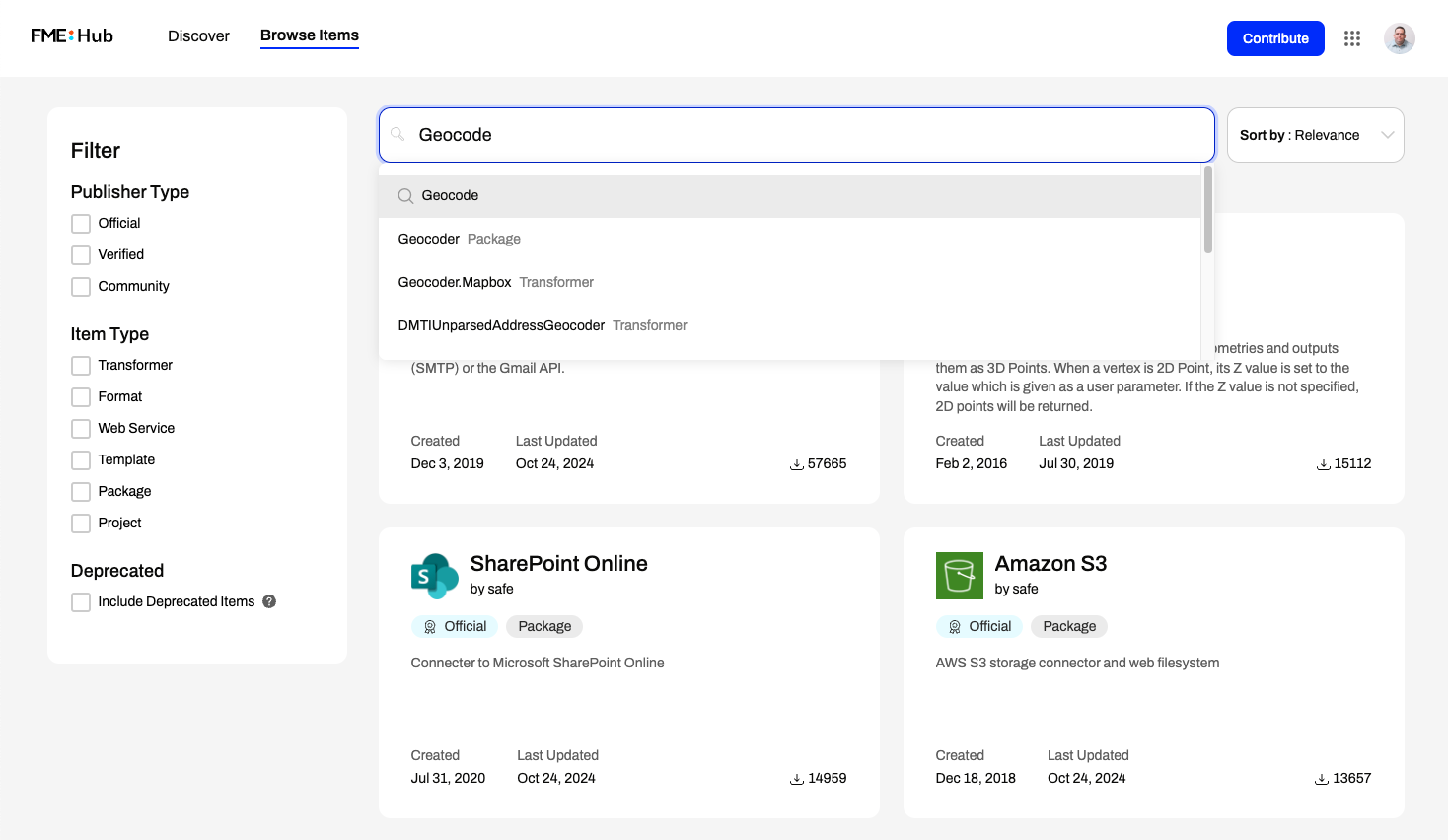
2. Search for Hub items directly from Workbench
In addition to browsing FME Hub online, access items directly from FME Workbench using the Quick Add tool. This makes it easier and faster to add the full breadth of available transformers and formats while you are building a data integration workflow. As of FME 2024.1 and 2024.2, Quick Add has been improved to show more details and provide better filtering.
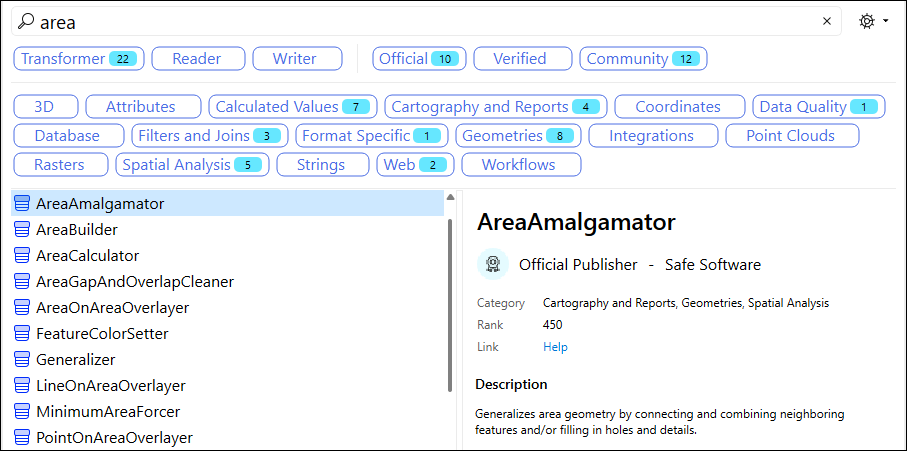
3. Browse and download items from verified contributors
The Hub includes official, verified, and community-contributed content. Now, you can see each item’s tier at a glance and filter by contributor type.
- Official: Created by Safe Software
- Verified: Created by a Verified FME Hub Publisher
- Community: Created by any FME Hub contributor
Community content includes a diverse range of items with no maintenance or quality requirements (such as FME community members or our internal Safe Labs team). Verified content is secure, production-quality items created by contributors approved by Safe Software. Built for ongoing maintenance, verified items provide peace of mind for critical workflows.
4. Share your expertise by publishing your creations
Upload your own creations to share them with other FME users with a new publishing process that gives contributors more abilities, like collaborating with other users. We have documentation and an article to guide you through creating and adding items, as well as a verification process so you can become a verified contributor. Stay tuned for a webinar in the coming months as well.
5. Use FME Hub from any device
FME Hub is now mobile friendly, ensuring you can easily find, share, and utilize resources on your phone, tablet, or laptop.
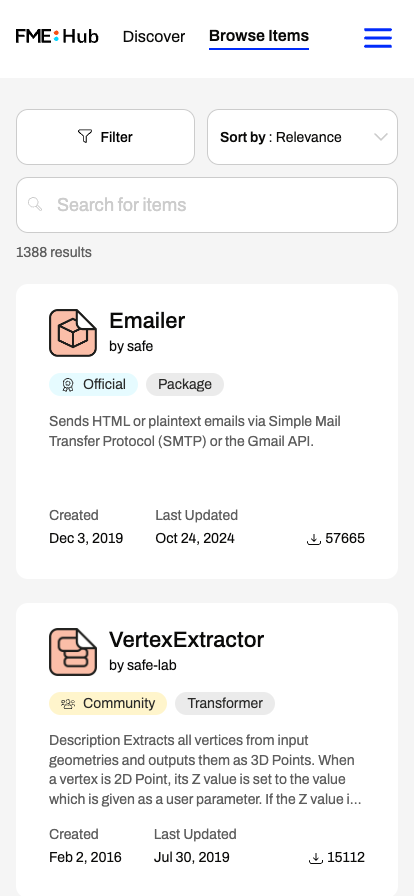
Let us know what you think of the new FME Hub, and if you’re ready to share your creations with the world, we would love to see what you’ve built!




